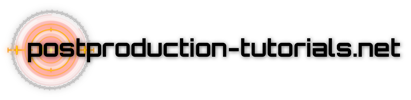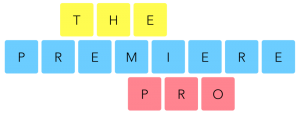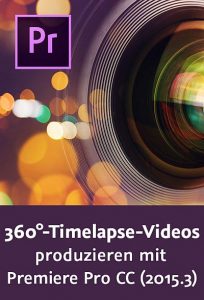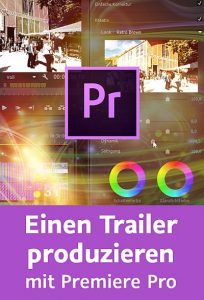37 Pro Tips for Using AI in your Photoshop Projects. GET MY FREE GUIDE TO MASTER PHOTOSHOP *here* 👉* https://www.bwillcreative.com/photoshop-pro-ebook/
—
😄 TRY PHOTOSHOP FOR FREE: *https://prf.hn/l/0e9YJxb/*
—
🤓 ***JOIN MY BEGINNER PHOTOSHOP PROGRAM:*** https://www.bwillcreative.com/photoshop-accelerator/
👨🏫 ***MASTER PHOTOSHOP FOR PHOTOGRAPHY:*** https://www.bwillcreative.com/21-day-photoshop-expert
✏️ ***MASTER PHOTOSHOP SELECTIONS IN THIS COURSE:*** https://www.bwillcreative.com/selections-made-simple-photoshop-course/
🌐 *VISIT MY WEBSITE* for 700+ free Photoshop & Lightroom guides: https://www.bwillcreative.com/
👥 MY SOCIAL MEDIA
Instagram: https://www.instagram.com/brnwills/
Facebook: https://www.facebook.com/brnwills
Portfolio: https://portfolio.bwillcreative.com/
Email: info@bwillcreative.com
—
In this Photoshop tutorial, you’ll learn 37 different ways to use AI Generative Fill—whether it’s to extend a photo, add graphics, or change specific traits of an image with minimal effort. These techniques are designed to speed up your editing workflow and make your creative process more efficient, whether you’re working on client projects or personal designs. You’ll also see how to incorporate Generative Fill with existing tools like the Lasso Tool and Remove Tool to create more targeted and seamless edits. From basic object replacements to creative scene transformations, these tips will help you get the most out of Photoshop’s AI features. Which trick are you most excited to try first? Let me know in the comments!