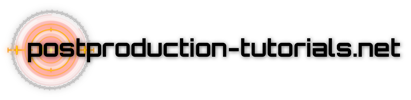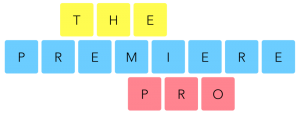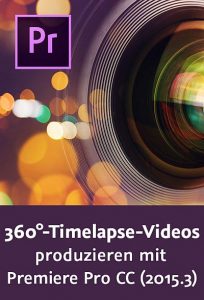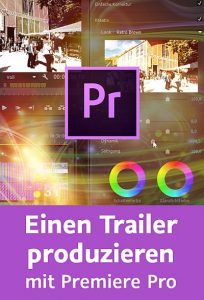If you are looking for alternative to VLC Media Player for your Windows PC, we recommend using PotPlayer. This is a free video player with a frame-by-frame option. To install PotPlayer on your PC:
1. Follow this link: https://potplayer.daum.net/
2. Select “64bit Download”
3. You will see a prompt at the bottom of your screen asking what you would like to do with this setup. Select “Run.”
4. At the bottom of your screen, click the arrow (^), then select Open. You will be asked if you want to allow this application to make changes to your PC. Select “Yes.”
5. Confirm your default language. Select “Next” on the PotPlayer 64-bit Setup. Select “I agree” on the PotPlayer license agreement. Select “Next” on Choose Components.
6. Decline Additional Software. This is just a default malware protection software that is not needed for PotPlayer.
7. Select “Install.” If PotPlayer does not automatically open, you can select the PotPlayer icon on your desktop.
8. Right-click on the PotPlayer icon in your taskbar, then select „Pin to Taskbar.“
To view your ShotKam videos in PotPlayer:
1. Within PotPlayer, right-click and select Open File(s).
2. Scroll down to ShotKam on the left, then open the „ShotKam“ folder and the dated folders of the shots you wish to view.
Keyboard shortcuts:
1. Use the space-bar to pause and play your videos.
2. To go frame-by-frame* in PotPlayer, use the „d“ key on your keyboard to advance backward and the „f“ key to advance forward.
*Important: If the frame-by-frame keys are not working, simply click within PotPlayer using your mouse. Once you have clicked in PotPlayer, the „d“ and „f“ keys will work.
Contact us: Support@shotkam.com
Phone: 855-473-5227