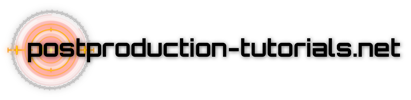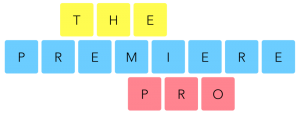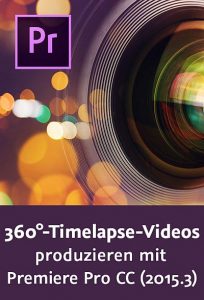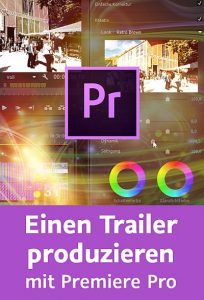Recently, there’s been a fascinating development in the realm of Adobe – they’ve integrated generative fill directly within Photoshop. Today, in this video, I’m going to take you on a journey – a guided tour, if you will – into setting up this feature, exploring its capabilities, and even showcasing intriguing use cases where you can have real benefits. But before we dive into the heart of the matter, let’s whet your appetite with a few creative examples of what others out there have been achieving with the power of generative fill.
To start creating AI images using Photoshop, first, you need to have the software. If you don’t already have it, you can try it out for free initially. After the trial period ends, you’ll have to pay about $20 per month to keep using Photoshop. However, if you’re interested in using all of Adobe’s apps, it’ll cost about $55 per month.
Once you have your Creative Cloud account, which is basically your Adobe account, open the Creative Cloud desktop app. Then click on the ‚Apps‘ tab, and look for ‚Beta apps‘. It’s not located under ‚All Apps‘ because we need a special, ‚beta‘ version of Photoshop. This beta version has the new generative fill feature. Make sure to install and open this beta version of Photoshop.
timecodes:
0:00 – intro
0:40 – examples
1:56 – setup photoshop
2:36 – expanding image
4:05 – adding elements
4:48 – meme expanding and object distortion
5:06 – star wars poster
5:33 – changing scenes fast
5:57 – simsons living room
6:10 – meme expanding
6:42 – workflow with midjourney
7:31 – meme expanding
7:42 – picasso painting
7:58 – putting it all together!
10:46 – outro