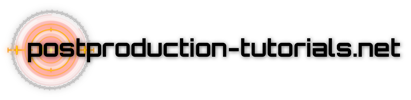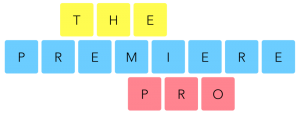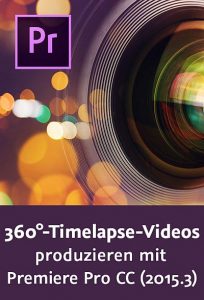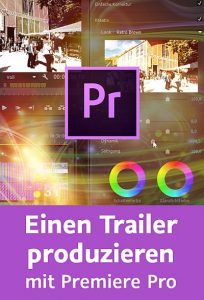This tutorial will show you how Premiere Pro will create and attach proxies so you can work on large frame sizes on slower systems. It also covers creating custom Ingest Presets in case you find the included presets don’t fit your needs.
Note from Adobe:
The supported workflow allows Proxies with other frame sizes and combinations that are divisible by the full resolution clip (for example – 1920 x 1080 1.0 full resolution and 960 x 540 1.o PAR Proxy or 1440 x 1080 1.33 PAR Proxy), but other parameters such as fielding, frame rate, duration, and audio channels must match.
The only enforcement of matching parameters for Proxy or Full Resolution clips is for the audio channels. When there is an audio channel mismatch Premiere Pro shows an ‚Attach Failure‘ dialog. If you dismiss this dialog, it takes you back to the Attach dialog to choose a clip with matching audio channels. If the other parameters do not match between Full resolution and Proxy: frame rate, duration, fielding and/or non-divisible frame size/PAR combination, then these are allowed with no warning and result in several issues.
Please support us on PayPal so we can continue to create the content you want! Use this link to donate direct to PayPal.
https://www.paypal.com/cgi-bin/webscr?cmd=_s-xclick&hosted_button_id=2RBRSP2N57PB8
Stay connected with VideoRevealed on Facebook:
https://www.facebook.com/VideoRevealed
Download your FREE trial of Adobe Creative Cloud
http://adobe.ly/1S3mZW3