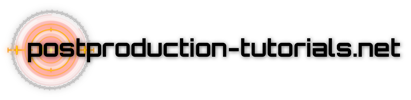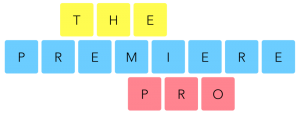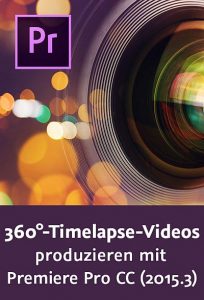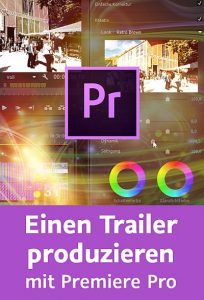Learn a fantastic trick to transform your photos into painting art using Photoshop’s AI generative fill feature. By the end of this tutorial, you’ll create stunning artworks from your own photos. Let’s get started!
00:38 Open your desired photo in Photoshop beta.
Select the entire photo using the rectangle marquee tool.
Enable the contextual task bar from the „Windows“ menu.
01:02 Click on „Generative Fill“ and type „abstract oil paint effect,“ then generate.
Delete the generative layer 1 to start afresh.
01:38 In the „Channels“ panel, add a new channel and change its black color to 40% grey.
02:22 Make a selection by Ctrl/Cmd-clicking on the „Alpha 1“ thumbnail.
Switch back to the RGB channel and go to the layers tab.
02:51 Click on the generative fill button and type „abstract oil painting effect.“ Generate and explore the variations.
03:33 For a cartoon effect, type „cartoon effect“ in the generative fill.
Unleash your creativity and embrace this new era of effortless photo editing. The power is at your fingertips, and the possibilities are endless. Subscribe to our channel for more AI-powered content, and stay tuned for future Photoshop tutorials.
Thanks for watching, and happy editing!
►Check out all tutorial here : https://www.youtube.com/photoshopdesiretv/videos
Thanks for watching our free Tutorials! If you enjoyed our video be sure to subscribe to our channel to receive free new videos.
►SUBSCRIBE: https://goo.gl/d31fld
Don’t forget to COMMENT, LIKE and SHARE, to get more 🙂
Follow US – LET’S BE FRIENDS!
——————————————
►Official Website: http://www.photoshopdesire.com
►FACEBOOK : http://www.facebook.com/photoshopdesire
►GOOGLE+ : https://plus.google.com/+photoshopdesiretv
►Twitter : https://twitter.com/PSDesire
►Instagram: https://www.instagram.com/photoshopdesire