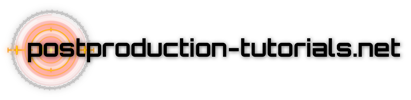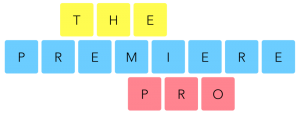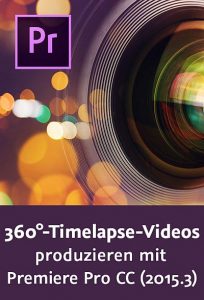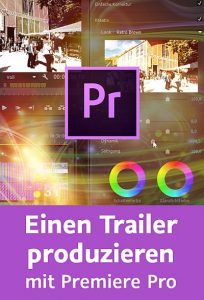In this vMix tutorial we go over how you can use your audio sources in vMix. We’ll cover the Automatically Mix Audio function and how it can be used so that you have all the correct audio in your production!
vMix gives you plenty of audio options including the ability to only hear an input’s audio when it’s being seen in the program window. This is what we call Automatically Mix Audio but it’s also known as Follow Audio, as the audio follows the input to the program.
If you’re looking to have a constant audio source throughout your production, you’ll just need to turn this function off for any inputs you want to control the audio of. You’ll then be able to manually control the audio regardless of whether it’s being used in the program output or not.
—
vMix is live video production software that allows you to produce, record and stream from 1 PC! You can create amazing live and recorded content in SD, HD and even 4K! vMix is the most professional way to live stream your content, whether it’s to YouTube Live, Twitch, Facebook Live or any other CDN.
You can produce everything with vMix! Live talk shows, sports, esports, vlogs, training sessions, live events, houses of worship services, social media streams and much more. For more information check out- http://www.vmix.com
Free, unwatermarked 60 day trial available- http://www.vmix.com/software/download.aspx
If you’d like to subscribe to our YouTube Channel click here- http://www.youtube.com/user/vmixcomau?sub_confirmation=1
To learn more about vMix live video production software, see our YouTube Tutorial series- https://youtu.be/ESWTcbtWq7U?list=PLrm0RX9U0Mzxg-uJeE5Em3DAsgBHHaY8P
#vMix #liveproduction #livestreamingsoftware
Keep up with us on all the social medias-
vMix Twitter ► https://twitter.com/vMixHD
vMix Facebook ► https://facebook.com/vMixHD
vMix Instagram ►https://instagram.com/vMixHD